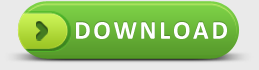How to Recover Email Files on Mac
Each day we are working in the front of computer, and communicate with our customers, leaders or colleagues via email, we can say that we can not work at all without email system. However, when you deleted one important emails files by mistake or your email system were attacked by virus or your computer were dead without any reason, I suppose you must be panic if that happened. When looking for data recovery software or some kinds of email recovery software, you need to find a solution that can recover your files from the location where you "lost" them. Continue reading my article below, I will tell you the most effective and easiest way to perform email files recovery on Mac.
It’s probably that your computer suffered a virus attack or partitions reformatting. Maybe you just need to recover a few critical files that were accidentally deleted. If you lost your files, it is important that you find software that can attempt to relieve you from your specific scenario. When we looked for the best data recovery software, we compared what storage devices they can restore from and their search and restore filters, basic features and technical support to help you discover the most suitable product to solve your data-loss problem.
Recover Deleted Emails on Mac
Let’s see some email file format first.
PST - Data storage file that contains personal information used by Microsoft Outlook and Exchange; includes e-mail folders, contacts, addresses, and other data.
DBX – Folder created by Outlook Express, a Microsoft email program; contains email messages for a specific mailbox; typically saved within the "Documents and Settings" user directory; may be copied to another folder in order to backup e-mail messages.
EMLX - Individual e-mail message saved by Apple's Mac OS X Mail program; saved as a plain text file that can also be viewed in a text editor.
EMLX files are typically found in the "~user/Library/Mail/Mailboxes/[mailbox]/Messages/" folder or the "~user/Library/Mail/[account]/INBOX.mbox/Messages/" folder.
So let’s see the tutorial of recovering email files on Mac.
First of all, you need to download professional data recovery software on Mac OS. Such as uMacsoft data recovery software is one of your best choices. This kind of recovery program is all-in-one application, which is able to get back almost all the lost or deleted data on Mac with ease. Also, you don’t need to read user manual before operating it, its user-friendly interface design could make you know better how to handle this software step-by-step.
Secondly, when you download recovery program successfully, you would see a hard drive displayed on the program interface, which is your partition on Mac, what you need to do is click it and let software scan and search your lost email files. This process would take you several minutes, you could catch a cup of coffee.
When finishing scanning files, you would see your lost email files listed on the interface, you can click it to preview, check them and click “Recovery” button to get them back successfully.
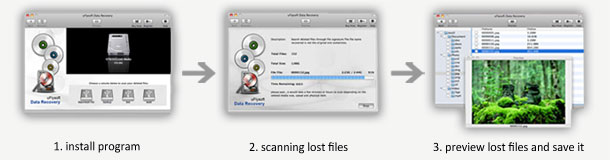
Note and Tips
You cannot recover the files to the same drive where they were lost, therefore choose another volume or some external storage device such as a USB flash drive to save them safely.
In order to avoid repeating recovery job to find your gone files, you'd better mark your important files as read-only, or make copies of them periodically.
Testimonials
"With uMacsoft I can go on vacation with less worries! I can now leave my Mac safe, sound, clean and secure Mac always!"
-Randy Porcioncula
Email Recovery for Mac
We always support you the best services during 24*7
Hurry! Quick to download it to undelete email files!