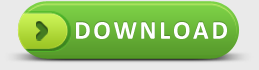The Best Way to Perform iPhone Data Recover
How to recover deleted files for iPhone 4 or iPhone 5
Someone who owns iPhone 4 or iPhone 5 without jailbreak, here is good news for them. When finishing reading this article, you will know how to recover lost data for iPhone by yourself with ease and efficiently. All of us know, Apple products such as iPhone, iPod, iPad or Mac computer can not be mounted as hard drive or USB drive as Android items, you must launch iTunes to transfer files or data from computer to Apple players, which make Apple fans more frustrated or hard to handle, especially for layman of Apple products. Now, with this article, you will learn two skills, one is performing data recovery for iPhone; another is for how to mount iPhone as USB drive.
1. Tutorial to restore deleted files for iPhone
In a great deal of this software, I recommend uMacsoft data Recovery strongly. This super data recovery software offers the easiest way of recovering iPhone data that is based on your requirements. This iPhone data recovery software can recover iPhone files that features photos files JPG, BMP, TIFF, PNG, GIF, CRW, CR2, NEF, ORF, SR2, SRF, MRW, etc. music and video clips, including, MP3, WAV, MIDI, MP4, MOV, AVI, MPG.
Install this iPhone data recovery software to any another partition or computer, and then attach the drive you would like to recover as being a slave to this machine. Tutorial is as below.
Step one. Launch iPhone data recovery provided by uMacsoft Studio.
Step two. Mount your iPhone as USB drive on Mac. You need to connect iPhone to Mac, and if recovery software can detect iPhone as USB, then you are fortunately to recover deleted data on iPhone successfully. Well, what you need to do is click iPhone on the program interface, and let the software scan it to search lost files completely. This process will take several minutes, which is absolutely depends on your size of lost data.
Step three. When finishing scanning, the recovered files would be listed on the program interface, you just need to check them to preview in advance by clicking "Preview" button; and if you decide to restore one or more files, then hitting "Recovery" button.
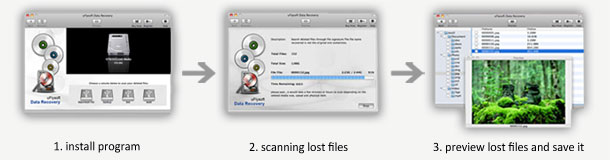
2. How to mount iPhone as USB
I myself is iPhone 4 user, I have searched lots of related software online in order to get rid of iTunes to transfer my files between computer and iPhone, also, hoping that some tools could help me mount iPhone as USB, so that I can use iPhone data recovery software to get my deleted files back once my iPhone data dead. Here I will list my tutorial on performing iPhone mount as USB or external hard drive.
Here are some descriptions extracted on Phone Disk official website: iPad and iPhone Disk Mode is made easy with Phone Disk. Using your standard USB cable, this tiny program runs in the menu bar or system tray of your Mac or PC. When it finds an iPod Touch or iPhone it seamlessly mounts it to your file system so you can directly access its files using Windows Explorer, Finder and every other program.
Key features are as below
- • Open, copy and save files directly on device
- • Browse the iPhone in Finder and Windows Explorer
- • Fully integrated with OSX and Windows
- • Mount multiple iPhones and iPod Touches simultaneously
- • Works with or without jail breaking the device. It's simple application that runs in your system tray and won't clutter or slow your computer.
Compatibility
Phone Disk works with all iPhones, iPod Touches, and even iPads! For Mac, it requires Mac OSX 10.5 or later with Intel processor. For PC, it requires Windows XP, Vista or 7.
Note
If you would like to recover lost files for your iPhone 4/4s, iPhone 5, iPad series or even iPod series, the most important step is to mount your Apple devices as USB drive, then uMacsoft could detect devices completely, then continue to scan the lost data and retrieve them successfully. iFunbox is a great software to help you mount devices as USB drive on Mac. BTW, if uMacsoft still unable to scan your iPhone, iPod or iPad, then go to my blog of "How to Recover Photo, SMS, Contacts and Other Files" to review another method.
Testimonials
"With uMacsoft I can go on vacation with less worries! I can now leave my Mac safe, sound, clean and secure Mac always!"
-Randy Porcioncula
iPhone Data Recovery
We always support you the best services during 24*7
Hurry! Quick to download it to undelete data for iPhone 5!