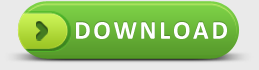How to Fix Data Lost Due to Memory Card Error
Common Cases of Memory Card Error
"Memory Card Error - Memory Card Locked - this error came up on our camera whilst holidaying throughout Europe. We since are not able to use the SDHC memory and our computer doesn't even recognise the storage device.
There are fourteen days of travel photos form Europe on that memory and basically we want to know whether it be possible to extract these photos? I would be totally devastated and cannot bare to get rid of all those photos!! All i have been previously told is that it may be an input/output error"
If this bad experience happened, I suppose you must be panic and not sure what to do next and how to repair memory card in order to recover data from memory card.
A Memory Card is used by digicam to store the photos it takes. Popular memory cards are the SD card, CF card, xD-Picture card and Memory Stick. For some reason, memory cards may get damaged during a power shortage, or eliminating the storage device on picture shooting or viewing, or other various and unknown reasons. Usually, you will see error messages like "memory card error", "card locked", "card error", or an error code on your camera screen along with the valuable pictures on the storage device could disappear and stay lost. In some cases, you guessed it-your camera or computers might prompt that you re-format the memory card and won't take new pictures or view old pictures.
How to fix memory card error
Once you have damaged your memory, it is strongly suggested to stop further operations on the memory card (such as taking new pictures, or deleting or formatting the memory card). Well how to fix memory card error and recover photos or images or any other data files on it with ease is the first and necessary thing we need to fix. Professional Data Recovery Software on Mac is one of the best choices for you to choose. You can find this program on google.com by typing keywords "mac data recovery uMacsoft", then there will be thousands of results for you to select. Just click any one of them to access uMacsoft’s official website. Below is the user manual and video tutorial for you to refer to.
Step one. Download and install data recovery software on Mac.
Step two. Connect the damaged memory card into Mac, then there will be a new partition displayed on the program interface, you need to click it to let this software scan the error message completely.
Step three. After a few minutes, you will see a list of files scanned shown on the leftside of interface. They are what you are looking for on this memory card. Check any of them or all of them to preview on the interface by clicking "Preview" button; and if you want to get them back, "Recovery" button can help you out.
Video tutorial is here.
Testimonials
"With uMacsoft I can go on vacation with less worries! I can now leave my Mac safe, sound, clean and secure Mac always!"
-Randy Porcioncula
Memroy Card Error Solution
We always support you the best services during 24*7
Hurry! Quick to download it to do Recover Data on Mac now!